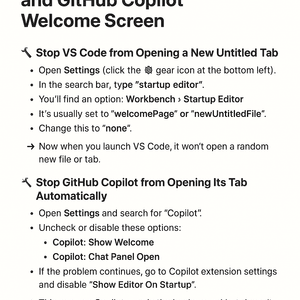
2025-08-18 — By Siddharth Jain · 5 min read
How to Stop VS Code from Opening a New Tab and GitHub Copilot Welcome Screen
If you use Visual Studio Code regularly, you might have noticed something annoying:
- Every time you open VS Code, it starts with a new empty untitled tab, even when you don’t need it.
- On top of that, GitHub Copilot sometimes opens its welcome or chat panel automatically.
These small distractions may not seem like a big deal, but over time, they slow down your workflow. Luckily, you can disable both with a few quick settings changes.
🛠 Stop VS Code from Opening a New Untitled Tab
By default, VS Code shows either a new blank file or the welcome page at startup. To stop that:
- Open Settings (click the ⚙️ gear icon at the bottom left).
- In the search bar, type "startup editor".
- You’ll find an option: Workbench › Startup Editor.
- It’s usually set to
"welcomePage"or"newUntitledFile".
- It’s usually set to
- Change this to "none".
📸 Screenshot Example:
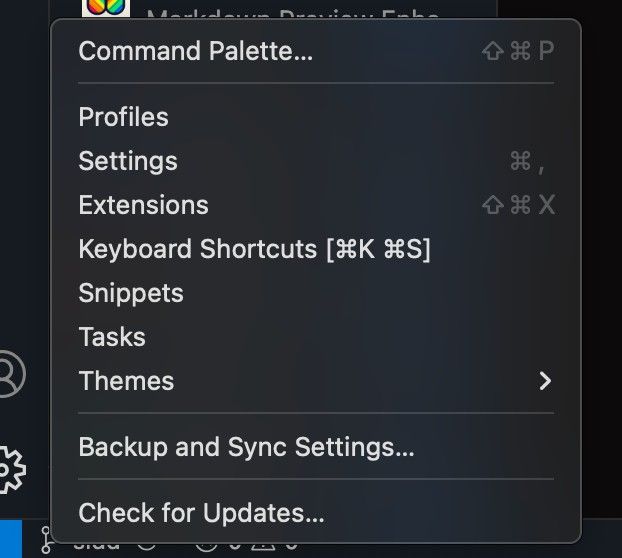
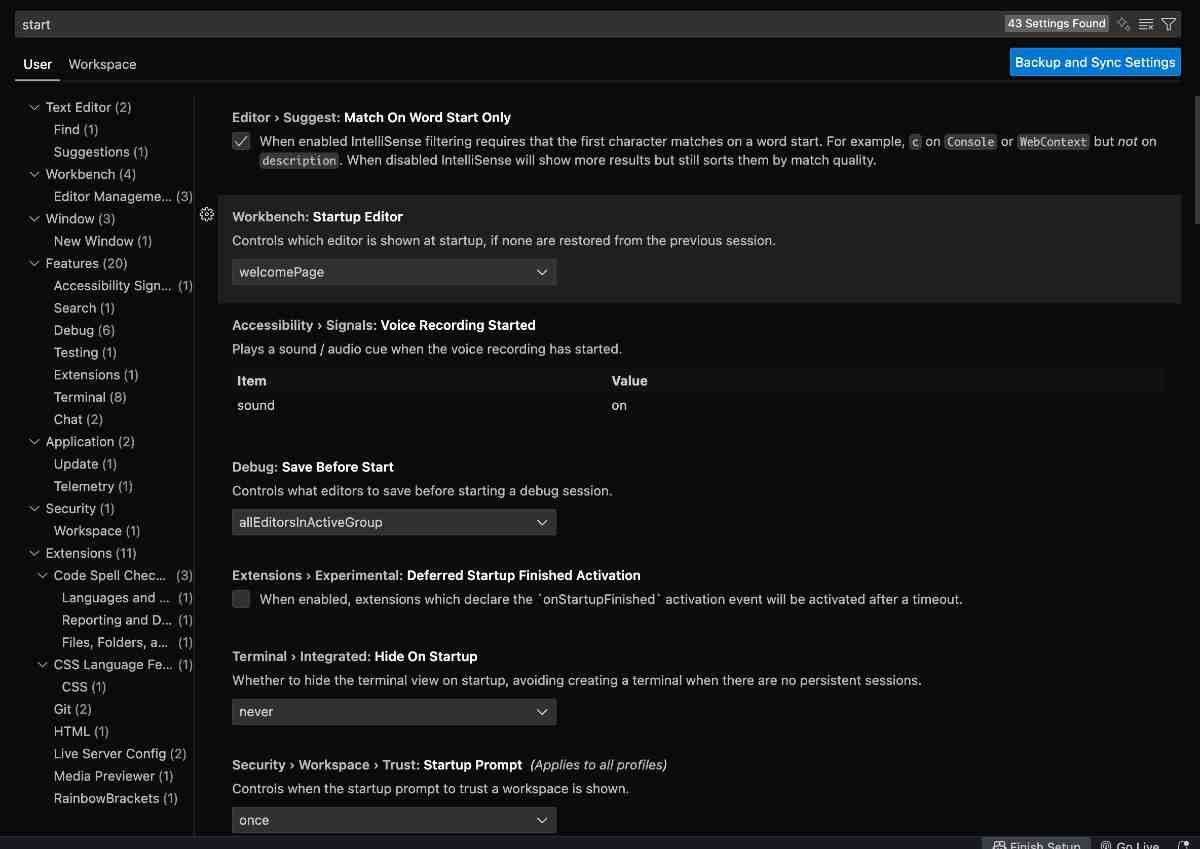

👉 Now when you launch VS Code, it won’t open a random new file or tab.
🛠 Stop GitHub Copilot from Opening Its Tab Automatically
GitHub Copilot sometimes pops up its welcome screen or chat panel. To prevent this:
- Open Settings and search for "Copilot".
- Uncheck or disable these options:
- Copilot: Show Welcome
- Copilot: Chat Panel Open
- If the problem continues, go to Copilot extension settings and disable "Show Editor On Startup".
📸 Screenshot Example:
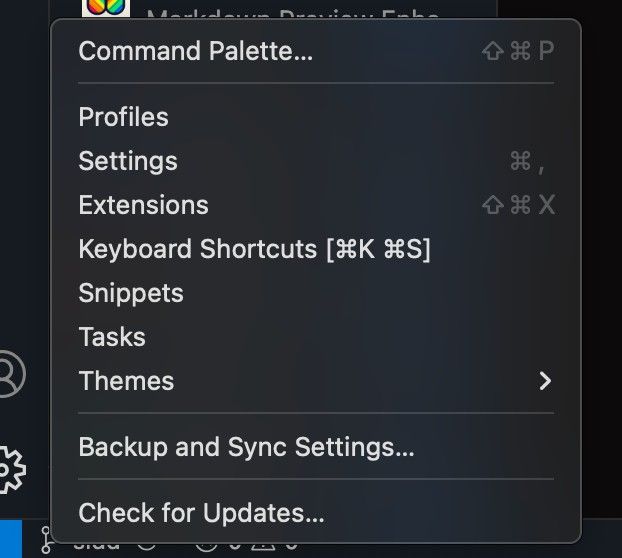
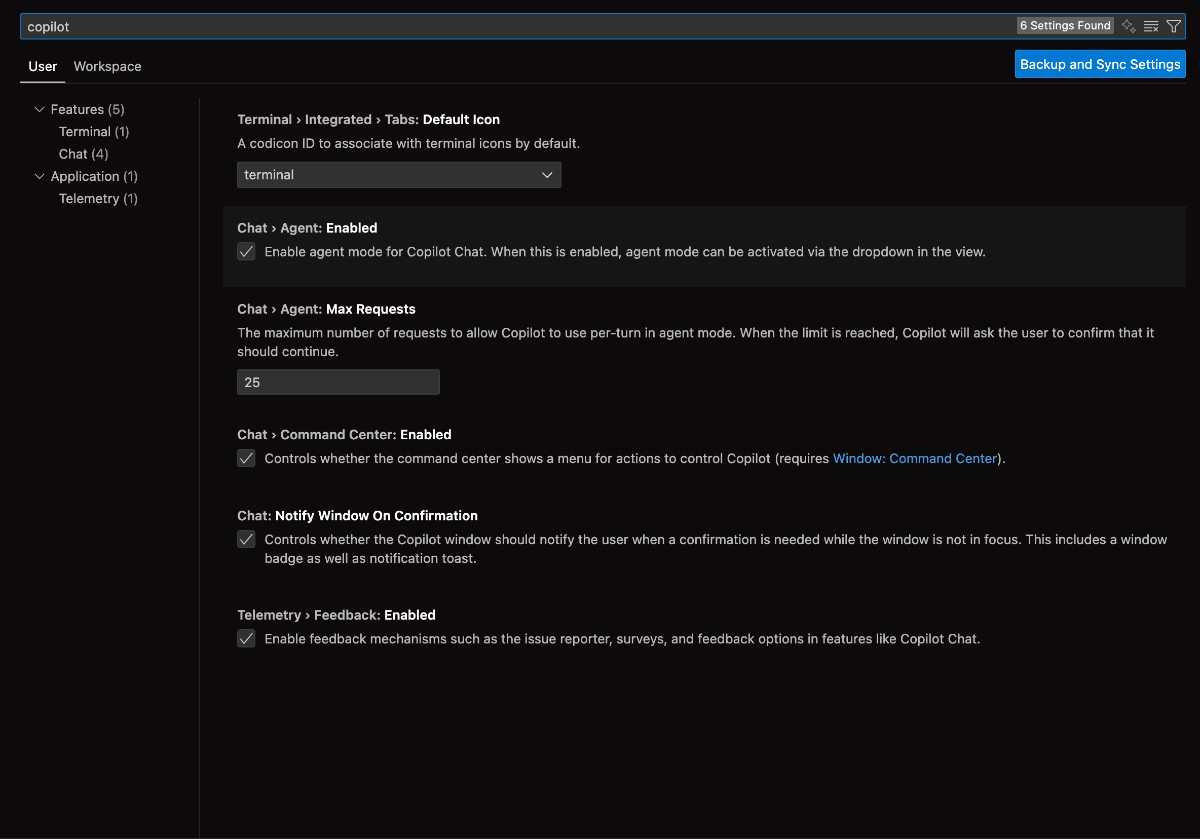

This ensures Copilot runs in the background but doesn’t interrupt you every time you open VS Code.
🔒 Extra Tip: Restore Your Last Session Instead
Instead of starting with a blank screen, you can configure VS Code to reopen your last session (the files and projects you were working on):
- Search for "window.restoreWindows" in Settings.
- Set it to "all".
👉 With this, VS Code always reopens your last workspace, so you can continue where you left off.
✅ Conclusion
With just a few tweaks in settings, you can:
- Stop VS Code from creating a new empty tab on startup.
- Prevent GitHub Copilot from showing its welcome panel.
- Automatically reopen your last files and projects for a smoother workflow.
These small adjustments make VS Code cleaner and faster, helping you focus on what truly matters: coding.
✨ Pro Tip: If you want, you can also edit your settings.json directly for more control.