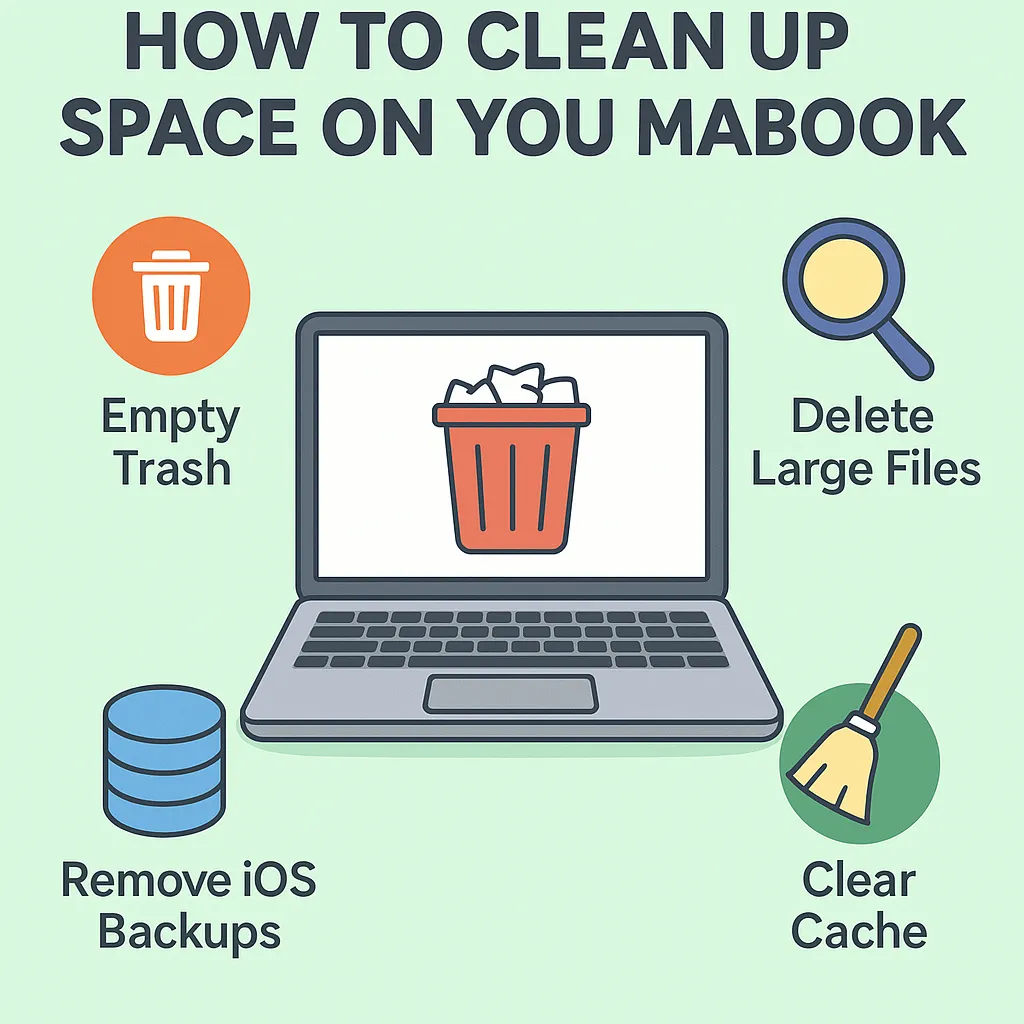
2025-08-04 — By Siddharth Jain · 6 min read
Keeping your MacBook clean and fast isn't just about hardware—managing your storage properly is just as important. If you're seeing warnings like "Your disk is almost full," or wondering why your storage is mysteriously consumed by “System Data,” this guide is for you.
🧠 Why MacBook Storage Gets Full
Over time, your Mac accumulates a variety of files:
- Cache and log files
- App leftovers and temp data
- Old iOS backups
- Local Time Machine snapshots
- Downloaded files and large documents
- Duplicate files and unused apps
🧼 Step-by-Step: Clean Up Space on MacBook
1. 🗑️ Empty Trash and Downloads Folder
Start with the basics:
- Right-click the Trash icon and select
Empty Trash - Go to
~/Downloadsand delete files you no longer need
2. 📁 Clear Cache Files
Caches help apps run faster but can grow too large over time.
✅ Remove user-level caches:
rm -rf ~/Library/Caches/*
✅ Remove system-level caches (use caution):
sudo rm -rf /Library/Caches/*
3. 🛠️ Clear Xcode & Developer Files (if applicable)
If you're a developer using Xcode:
rm -rf ~/Library/Developer/Xcode/DerivedData
rm -rf ~/Library/Developer/CoreSimulator
This can save several GBs of space.
4. 🔍 Delete Large Files in Documents
Navigate to your Documents folder and:
- Switch to List View
- Sort by Size
- Delete or move large files to external storage or cloud
5. 📱 Remove iOS Device Backups
rm -rf ~/Library/Application\ Support/MobileSync/Backup/
These backups can take up gigabytes of hidden space.
6. 🧭 Delete Local Time Machine Snapshots
tmutil listlocalsnapshots /
sudo tmutil deletelocalsnapshots 2025-08-03
Repeat for each snapshot listed. These hidden backups are safe to remove.
7. 🧊 Clear System Logs
sudo rm -rf /private/var/log/*
This frees system-generated logs that aren’t usually needed.
8. 🔍 Use Storage Tools (Optional)
Use tools like:
- DaisyDisk
- GrandPerspective
- OnyX (Advanced)
- AppCleaner (for full app removal)
These apps help visualize or clean up space safely.
9. ⚙️ Turn On Storage Optimization
Go to:
> System Settings > General > Storage
Enable:
- ✅ Optimize Storage
- ✅ Empty Trash Automatically
🚫 Don’t Delete These!
Avoid touching:
/Systemand/Library- macOS essential apps
- System files unless you know what you're doing
✅ Bonus: Automate Cleanup (Safe Script)
Create a shell script to automate cleanup:
#!/bin/bash
rm -rf ~/Library/Caches/*
sudo rm -rf /Library/Caches/*
rm -rf ~/Library/Application\ Support/MobileSync/Backup/
rm -rf ~/Library/Developer/Xcode/DerivedData
sudo rm -rf /private/var/log/*
Save as cleanup.sh and run using:
chmod +x cleanup.sh
./cleanup.sh
🧮 Final Result
After cleaning:
- Faster app performance
- More free space
- A healthier, smoother Mac experience